How HubSpot Sales Extension Can Benefit Your Business
If you're like most businesses, you're always looking for ways to increase sales and improve your bottom line. One way to do that is the HubSpot...
HubSpot Meetings: Why and How you should be using them to convert more leads into sales deals.
As remote work becomes increasingly prevalent in today's business climate, companies are faced with the challenge of maintaining their company culture and ensuring that everyone is on the same page. Fortunately, HubSpot Meetings provides a simple and effective solution to this challenge.
HubSpot Meetings offer a wide range of features and integrations that make it easy to connect with your team and customers, regardless of your physical location. Whether you need to schedule a team meeting, a sales call, or a customer consultation, HubSpot Meetings can help you stay connected and productive.
In this blog post, we'll delve deeper into the benefits of using HubSpot Meetings for your business. From its user-friendly interface to its seamless integration with other HubSpot tools, we'll explore how HubSpot Meetings can help you streamline your appointment scheduling process and improve your team's productivity. So, if you're looking for a reliable and effective way to stay connected with your team and customers, read on to learn more about HubSpot Meetings.
HubSpot Meetings is a booking and calendar scheduling tool that helps businesses stay connected and productive. HubSpot Meetings makes it easy to hold virtual meetings with colleagues, clients, and partners by integrating with leading providers such as Zoom, Google Meet, and Microsoft Teams.
HubSpot Meetings is perfect for businesses of all sizes - from small businesses to enterprise companies. The tool is simple to use and offers a variety of features that can benefit your business. 
One of the main benefits of HubSpot Meetings is that it helps improve communication and collaboration within your team. Meetings make it easy to stay connected with your customers no matter where they are in the world. And because HubSpot Meetings is integrated with other HubSpot products, you can easily add meeting notes and tasks to your CRM or marketing campaign. With HubSpot Meetings, it's easy to hold virtual meetings with team members, clients, and partners, no matter where you are located. This helps to facilitate collaboration and ensure that everyone is on the same page.
Another benefit of using HubSpot Meetings is that it can help increase your team's productivity. With features like scheduling and reminders, you can make sure that everyone on your team is aware of upcoming meetings and deadlines. And because HubSpot Meetings integrates with your calendar, you can easily keep track of your meeting schedule and make sure that you're always prepared for your next meeting. Improved efficiency: HubSpot Meetings allows you to schedule meetings in just a few clicks, eliminating the need for back-and-forth emails to find a mutually convenient time. This helps to save time and increase productivity.
In addition to improved communication and collaboration, another benefit of using HubSpot Meetings is that it can help improve your customer service. With features like recording and transcribing, you can easily create a record of your customer interactions. This record can be used to help resolve customer issues more quickly and efficiently. And because HubSpot Meetings integrates with your CRM, you can easily track customer service issues and follow up with customers after their call. HubSpot Meetings also allows you to schedule meetings with prospects and customers, providing a professional and convenient way to connect with them. This can help to improve the customer experience and increase the chances of converting leads into sales deals.
Give prospects the power to book meetings with you, and save hours of time on unnecessary emailing. HubSpot’s meetings tool syncs to your Google or Office 365 calendar, so prospects can always see your most up-to-date availability.
Get more meetings and leads by embedding your calendar on your website — no coding required — so prospects can conveniently schedule meetings directly on your website. If you’re emailing a prospect, include your calendar link in your email to make scheduling appointments convenient.
When you have high quotas to hit, managing your prospects can feel impossible. Take the manual work out of appointment scheduling to free up more time to close deals using HubSpot. Send prospects your appointment booking link so they can book directly on your availability calendar.
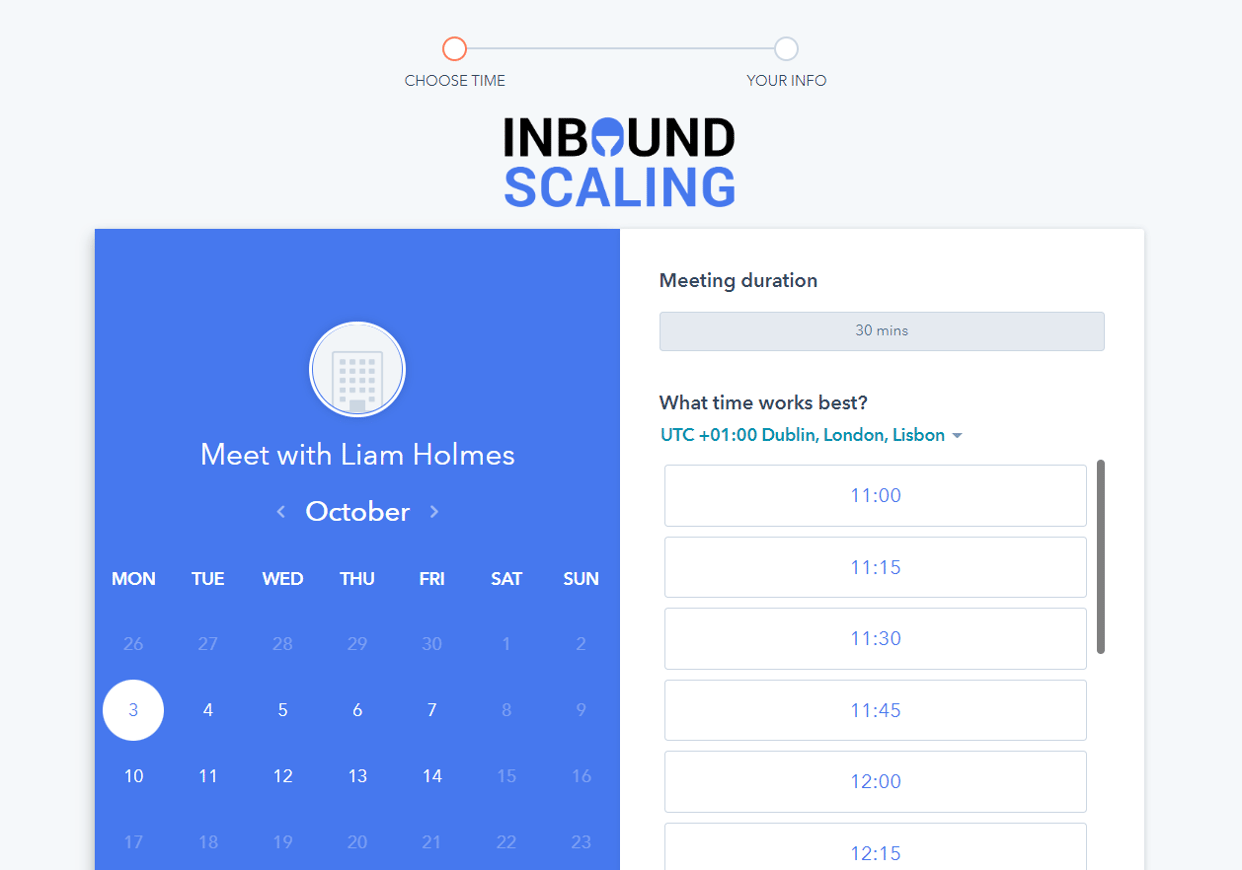
HubSpot Meetings provide an easy way to connect with your team and customers. With a wide range of features and integrations, HubSpot Meetings make it easy to stay connected and productive.
If you're looking for a way to improve communication and collaboration within your team, increase your team's productivity, or improve your customer service, then consider using HubSpot Meetings for your next meeting.
If you're new to HubSpot Meetings, here are a few tips to help you get started:
Schedule your meetings in advance.
This will give you time to prepare for the meeting and ensure that everyone on your team is aware of the meeting time and date.
Reminders
Use the reminders feature to remind yourself and your team of upcoming meetings. This will help make sure that everyone is on time and prepared for the meeting.
Calendar sync
Enable Calendar-sync logs new meetings from your calendar to existing contacts in HubSpot. You can also create and send meeting invites from HubSpot.
Video Conferencing
Connect your video conferencing software to HubSpot using the App marketplace. HubSpot works with Microsoft Team, Google Meetings, Zoom and GoToMeeting. Then when you send a meeting invite in HubSpot, insert the meeting into your sales email.
Brand Domain
Use your brand company domain as the meeting URL The default domain of HubSpot is preset. Make sure to change this to your URL
Insert Meetings into your Website
HubSpot offers different types of Meeting tools. You can use the HubSpot Sales CRM to manage your sales process or you can use HubSpot Marketing to develop and track your marketing campaigns. If you're using HubSpot Sales, you can insert meetings into your website so that prospects can book a meeting with you directly from your website.
Insert Meetings into Email
If you're emailing a prospect, include your calendar link in your email signature so that they can easily book a meeting with you.
To set up HubSpot Meetings, follow these steps:
Once the integration is set up, you can start using HubSpot Meetings to schedule and manage your virtual meetings. To schedule a meeting, click on the "Meetings" tab in the main navigation menu, and then click on the "Schedule a Meeting" button. From there, you can select the participants, choose a date and time, and customise the meeting invite.
If you want to use the HubSpot Sales Chrome extension, you can install it from the Chrome Web Store. Once installed, you can use the extension to quickly schedule meetings from your Gmail inbox.
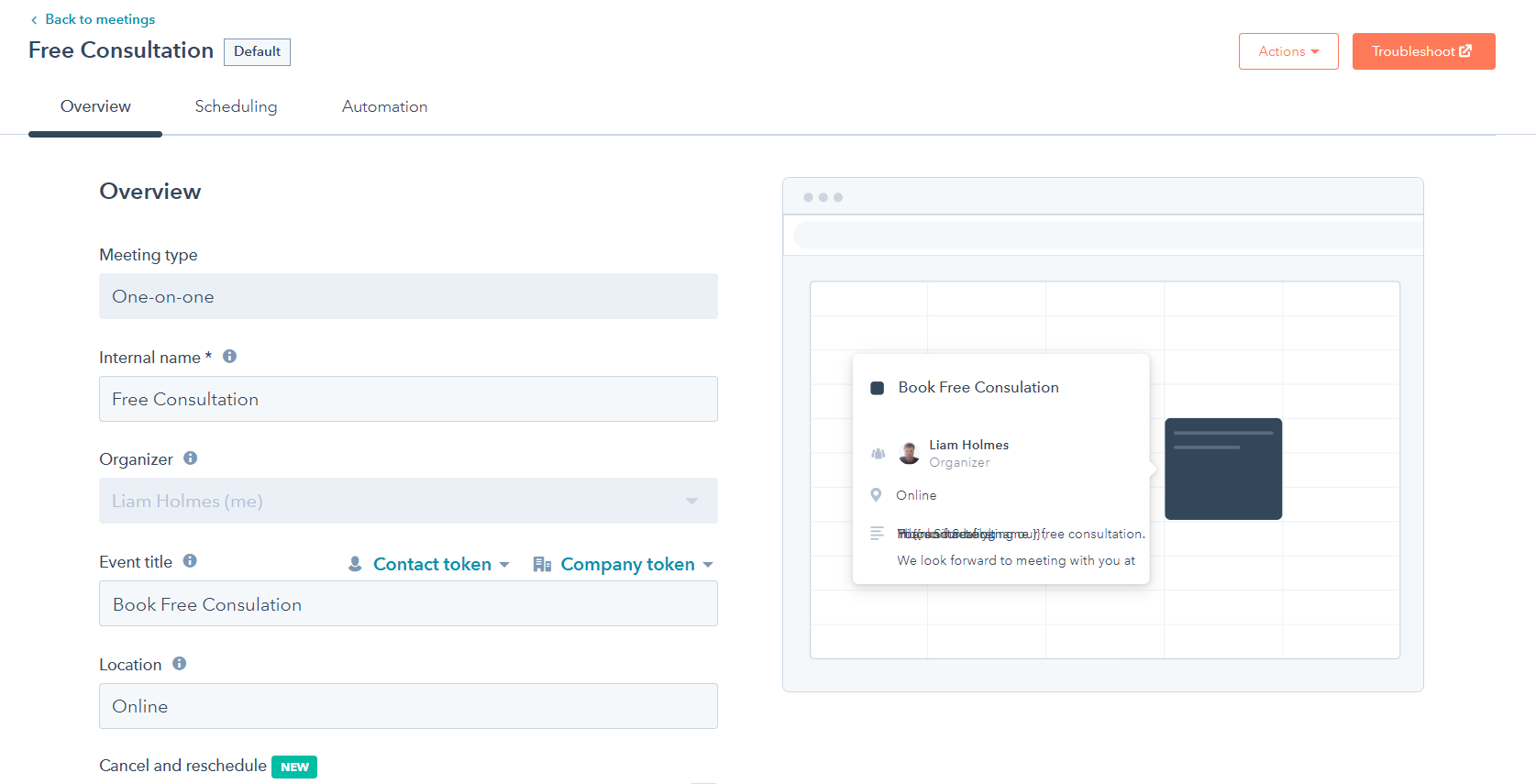
From the overview page, you can customise your meeting settings, including:
Meeting link:By customising the overview settings for your HubSpot Meetings, you can ensure that your meetings run smoothly and are well-organised.
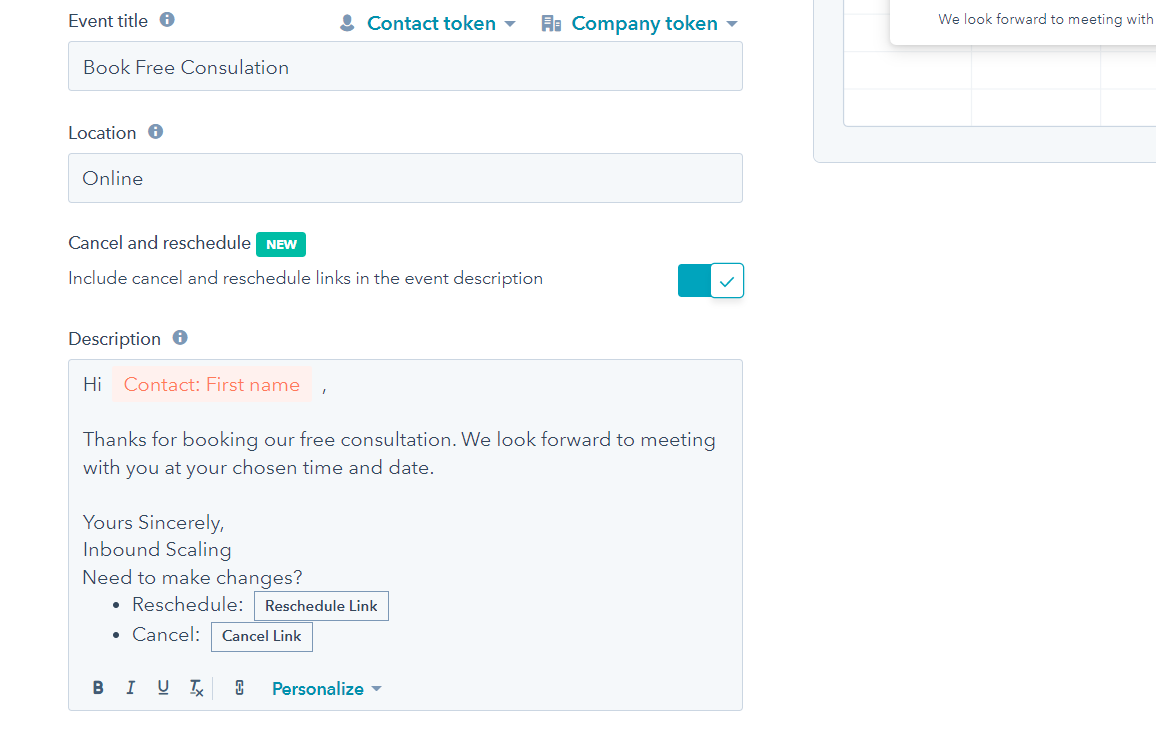
By customising the scheduling settings for your HubSpot Meetings, you can ensure that your meetings are scheduled at convenient times for you and your participants.

Then select the form tab. Use the default form fields or add more properties from HubSpot or create your own custom properties.
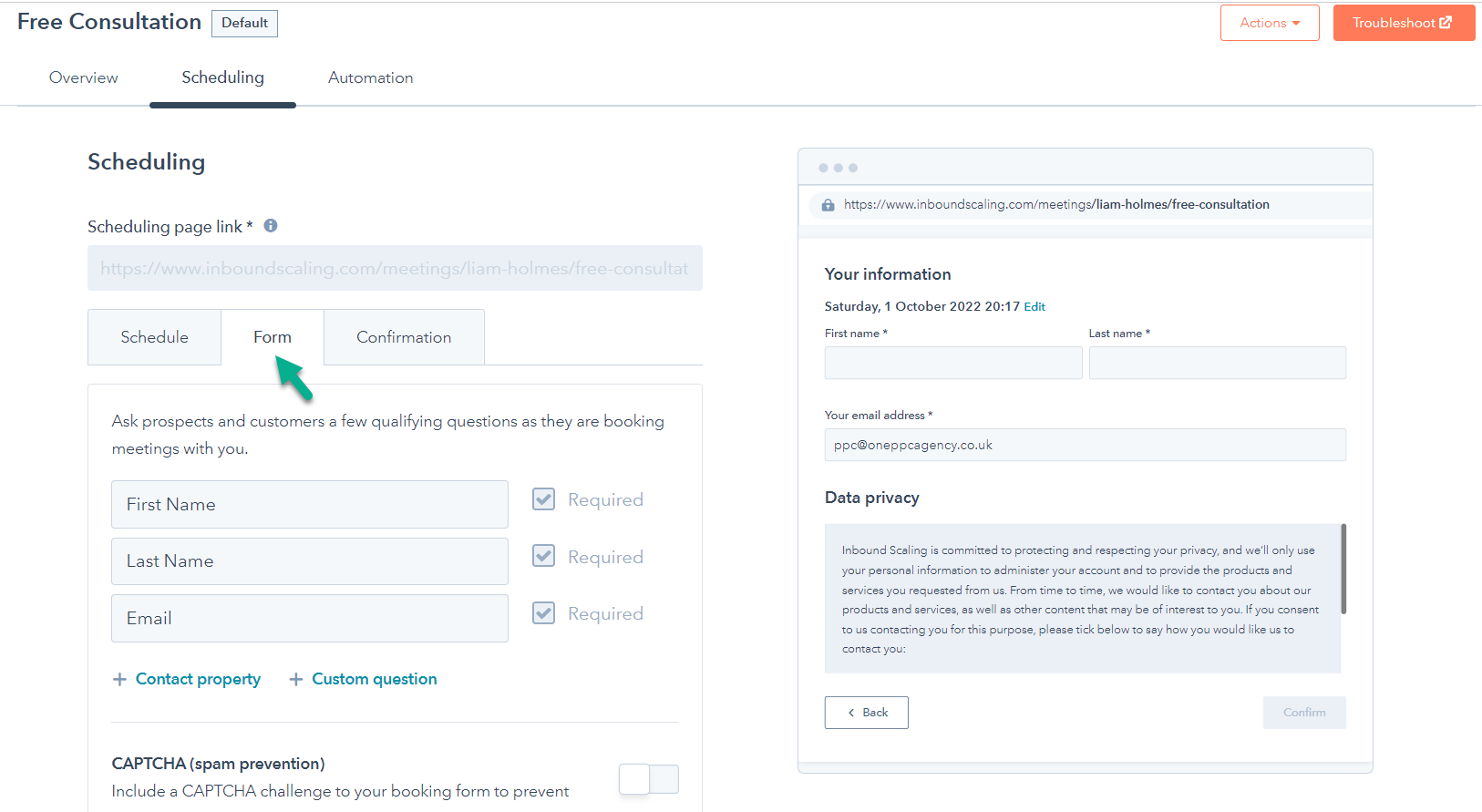
Decide what after a meeting is booked. For example, display a confirmation in-page, or redirect to a dedicated thank you page. A dedicated thank you page is useful for tracking your completed forms in platforms like Google Analytics, Google Ads, Facebook Ads etc, etc.
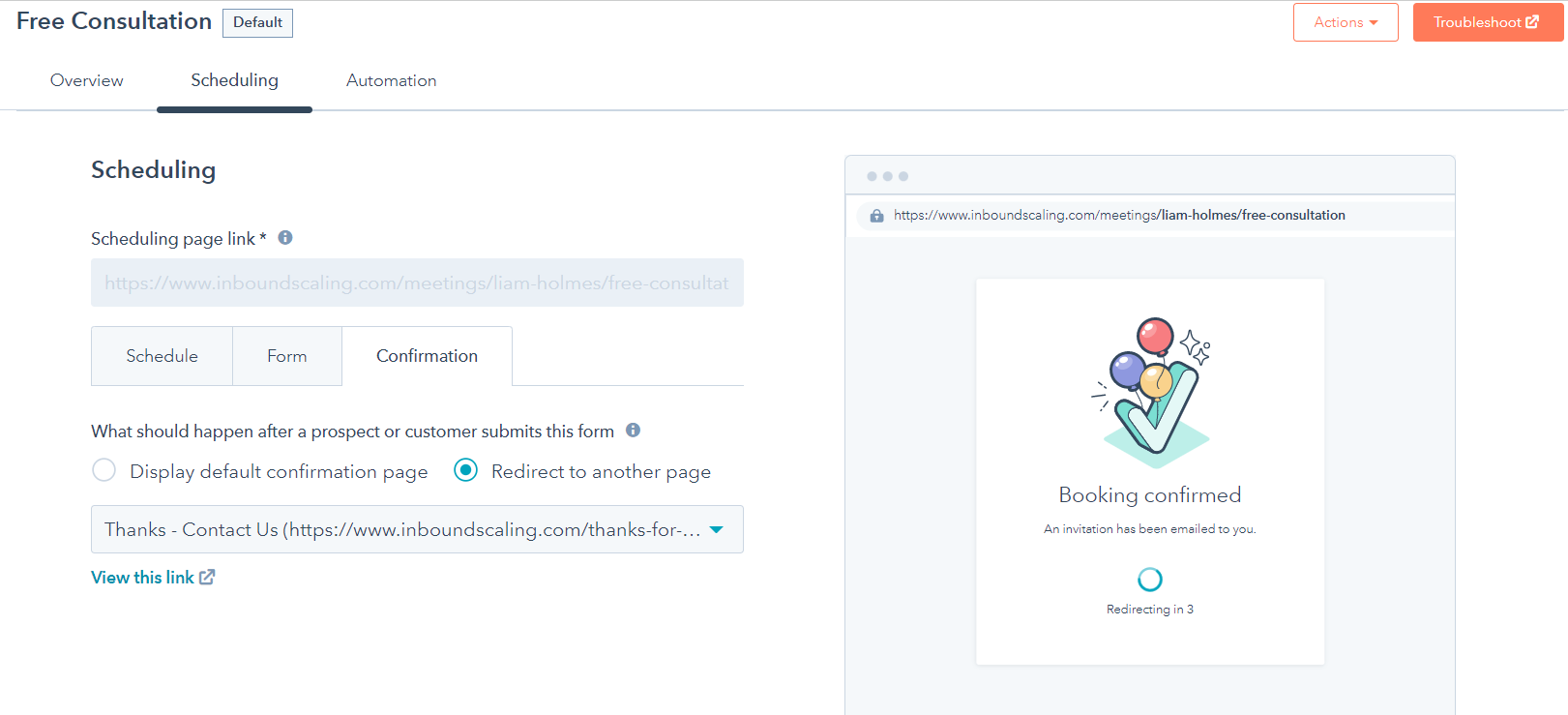 Automation Settings
Automation Settings
Finally, configure automation settings. Send a confirmation email once the meeting is booked, and choose to send a pre-meeting reminder.
From the automation page, you can customise the automatic emails that will be sent in relation to your meetings, including:
Meeting reminders:
These are emails that will be sent to participants to remind them of an upcoming meeting. You can customise the timing of your reminders (e.g. 1 hour before the meeting, 1 day before the meeting) as well as the content of the email.
Meeting follow-up:
These are emails that will be sent to participants after a meeting has taken place. You can customise the content of the email, including any follow-up actions or next steps.
Meeting no-shows:
These are emails that will be sent to participants who did not attend a scheduled meeting. You can customise the content of the email to follow up on their absence and reschedule the meeting if necessary.
By setting up the automation features in your HubSpot Meetings, you can ensure that your meetings run smoothly and efficiently and that all participants are kept informed and up-to-date.
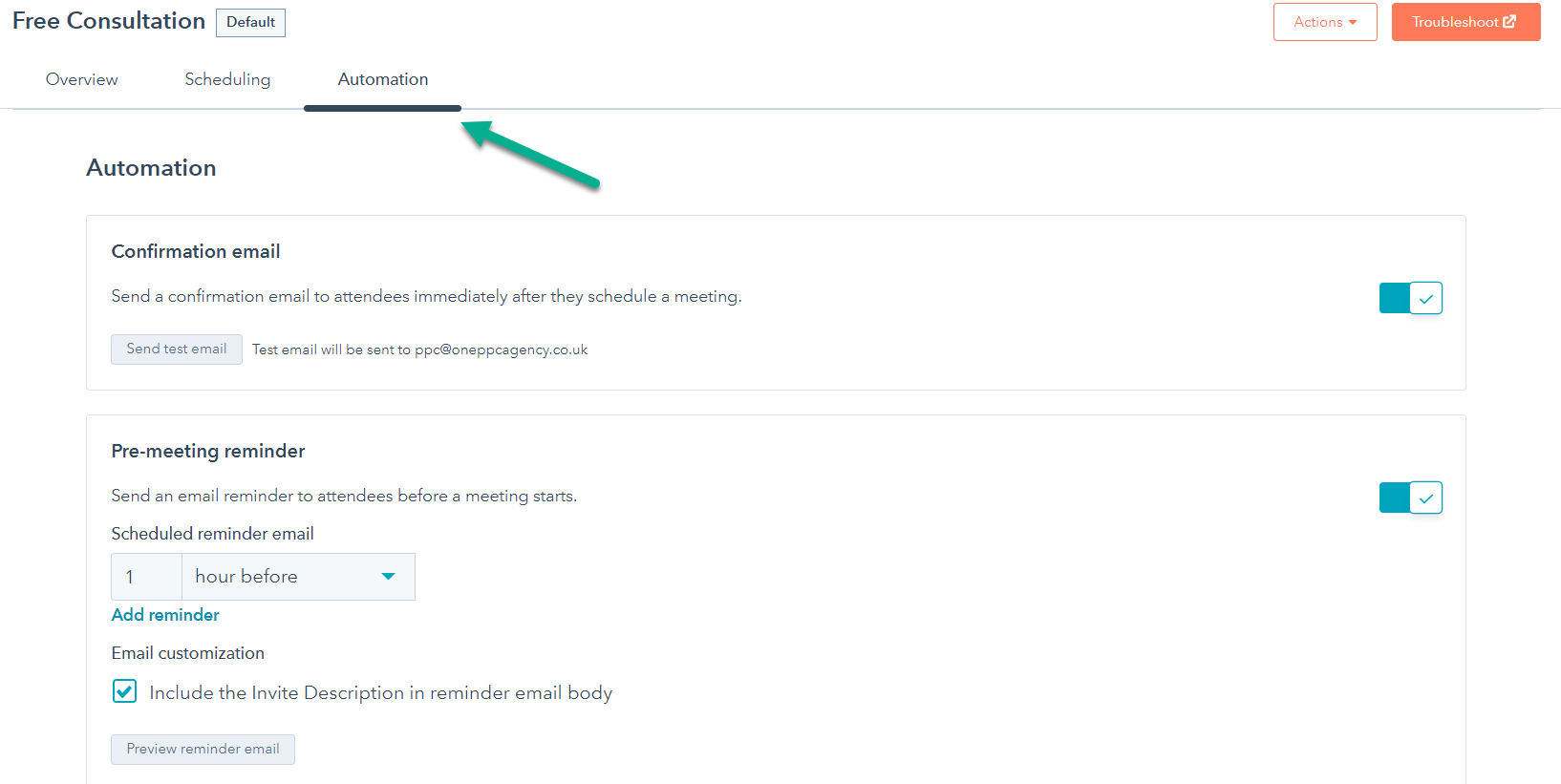
Use the HubSpot Meetings Chrome extension:
The HubSpot Meetings Chrome extension makes it easy to schedule meetings from your Gmail inbox. Simply click on the extension icon, select the participants, and choose a date and time. The extension will automatically create a meeting invite and add it to your calendar.
Use the meeting scheduling assistant:
The meeting scheduling assistant is a feature that helps you to find a convenient time for your meetings by suggesting available time slots based on your and your participants' schedules. To use the assistant, click on the "Schedule a Meeting" button and enter the email addresses of the participants. The assistant will show you a list of available times, and you can choose the one that works best for you.
Use the meeting link:
The meeting link is the URL that you will use to join your meetings. You can customise the URL of your meeting link to make it easy to remember. Simply click on the "Edit" button next to the meeting link on the overview page, and enter a new name for your link.
Use the meeting analytics:
HubSpot Meetings provides analytics on your meetings, including attendance rates and the length of meetings. You can use this information to identify any issues and make improvements to your meetings. To view your meeting analytics, click on the "Analytics" tab in the sub-navigation menu.
In this chat, we discussed the benefits and features of using HubSpot Meetings for your business. HubSpot Meetings is a booking and calendar scheduling tool that helps businesses stay connected and productive by integrating with popular video conferencing providers such as Zoom, Google Meet, and Microsoft Teams. Some of the key benefits of using HubSpot Meetings include improved efficiency, increased collaboration, enhanced customer experience, and seamless integration. We also covered how to set up and customise the overview, scheduling, and automation sections of HubSpot Meetings, as well as some additional tips for using the tool effectively. Overall, HubSpot Meetings is a valuable tool for any business looking to stay connected and productive in today's remote work environment.
If you're looking for a way to improve communication, increase productivity, or provide better customer service, then HubSpot Meetings is the perfect solution for your business.
If you want to learn more about HubSpot Sales, see our guide to HubSpot Sales Hub
If you're like most businesses, you're always looking for ways to increase sales and improve your bottom line. One way to do that is the HubSpot...
HubSpot Activities is the best way to stay organised and drive results. Easily keep track of all of your tasks, projects, and goals in one place.
Learn the sequence to master HubSpot sequences. From starter to more experienced HubSpot users, HubSpot sequences are a great sales automation tool.
Be the first to know about new HubSpot nsights to build or refine your business with the tools and knowledge of today’s best practises.