Maximising Google Ads with HubSpot CRM Integration
Discover how HubSpot Ads revolutionise Google Ads campaigns, enhancing lead quality, audience targeting, and campaign management for superior results.
This Google Ads guide for beginners will take you through everything that you need to know in Google Ads, from start to finish.
Google Ads is a form of online advertising that allows businesses to advertise on Google.com, YouTube and its partner websites.
Businesses can create ads that appear in the search results when someone searches for a keyword that is related to the business, or they can create ads that appear on websites that are part of the Google Display Network.
Google Ads is an essential tool for any business that wants to reach a highly targeted audience or a wide audience at different stages of the buyer funnel.
But with so many different features and options, it can be tricky to know where to start. That's why we've put together this handy guide, which covers everything you need to know about Google Ads, from the basics of setting up your first campaign to more advanced tips and tricks.
Whether you're a complete beginner or a seasoned pro, we hope you'll find something useful in this guide. So let's get started!
.jpeg?width=640&height=425&name=What%20is%20PPC%20Advertising%20(4).jpeg)
What is Google Ads?
Google Ads is an advertising platform provided by Google that enables businesses and individuals to create and display ads on Google's search engine results pages (SERPs), as well as on other websites that are part of Google's ad network.
Google Ads allows users to target specific audiences based on their search queries, demographics, interests, and behaviour. Advertisers bid on keywords related to their products or services, and Google uses an auction-based system to determine which ads to display in response to a user's search query.
The platform offers various types of ads, including text ads, display ads, video ads, and shopping ads. It also provides tools for measuring the performance of ads, such as conversion tracking, which allows advertisers to track the number of conversions (e.g., sales, leads, or sign-ups) generated by their ads.
Google Ads is one of the most popular online advertising platforms due to its wide reach, targeting capabilities, and flexible pricing options.
Before you start advertising, it is important to consider your goals and budget.
It is important to decide on one primary goal to focus a campaign on
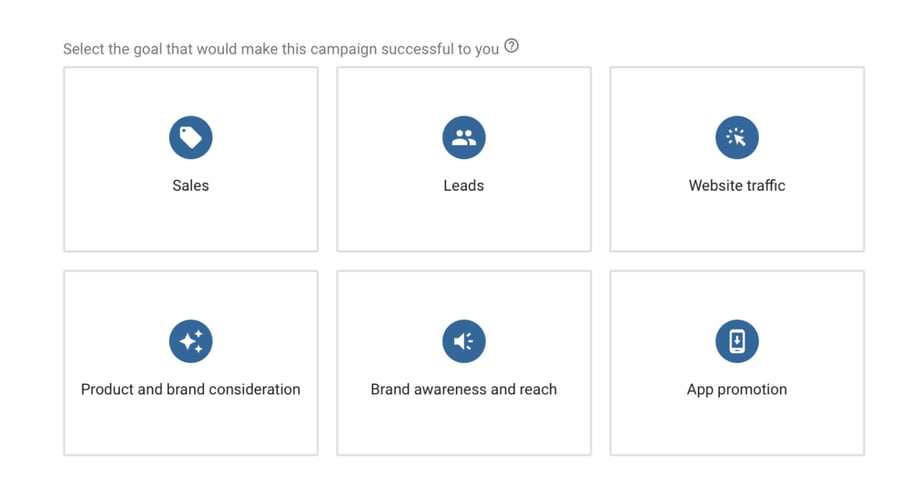
One of the most important aspects of any Google Ads campaign is targeting. Targeting allows you to specify who you want to see your ads.
There are a number of different targeting options available, including:
Location:
You can target people based on their current location or where they're searching. For example, you could target people in a specific city or country.
Device:
You can target people based on the type of device they're using. For example, you could target people who are using a mobile phone or tablet.
Demographics:
You can target people based on their age, gender, or parental status. For example, you could target women aged 18-24 who have children.
Interests:
You can target people based on their interests. For example, you could target people who are interested in sports or travel.
To set up targeting for your campaign, click on the "Campaigns" tab and then click on the name of your campaign.
On the following page, scroll down to the "Settings" section and click on the "Edit" link next to the "Targeting" option.
You'll then see a list of all of the different targeting options that are available. To select an option, simply click on the checkbox next to it.
Once you've selected all of the options that you want to use, click on the "Save" button and your changes will be saved.
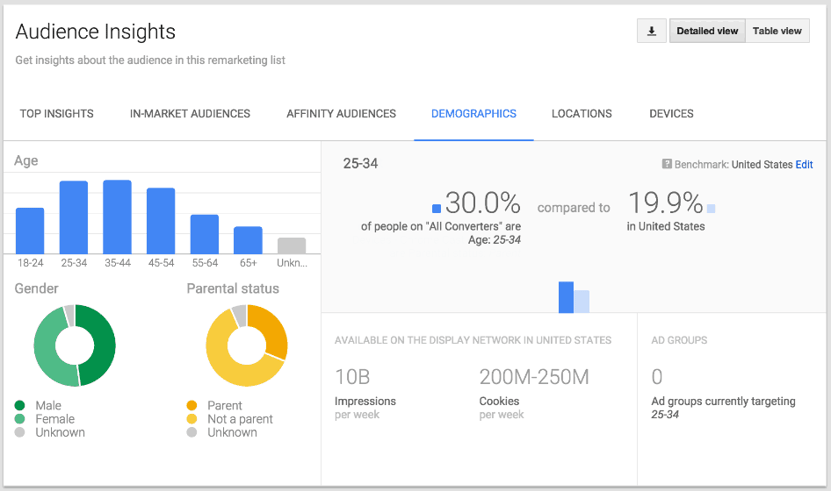
Ad copy is the text that appears in your ad. This is what people will see when your ad is triggered, so it's important to make sure that your ad copy is relevant and attention-grabbing.
To write your ad copy,Here are a few tips to help you write effective ad copy:
There are a number of different ad types and formats that you can use in your Google Ads campaigns. The type of ad that you use will depend on your advertising goals. Some of the most popular ad types and formats include:
Search ads:
Search ads are the most common type of Google Ads. They appear at the top and bottom of the search results page, and they're targeted to people who are searching for specific keywords.
Display ads:
Display ads appear on websites that are part of the Google Display Network. They come in a variety of sizes and can be targeted to people based on their interests.
Video ads:
Video ads appear on YouTube and other video streaming websites. They can be up to 15 minutes long and can be targeted to people based on their interests.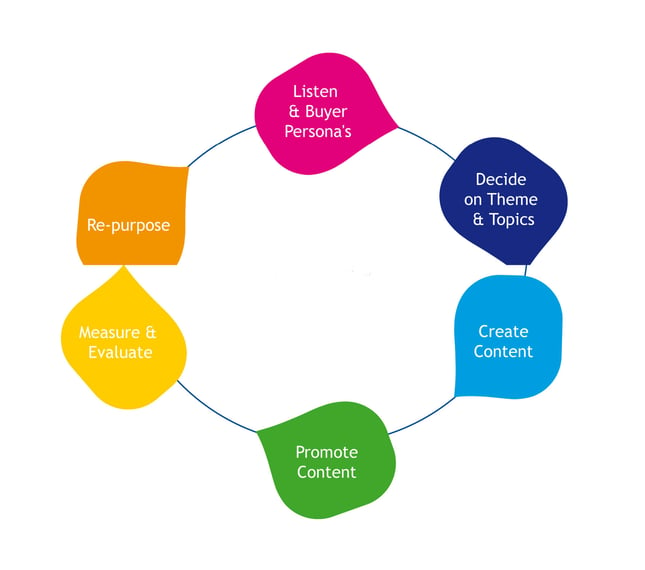
Ad extensions are a great way to improve the visibility and performance of your ads. There are a number of different ad extension types available, including:
To set up an ad extension for your campaign, click on the "Campaigns" tab and then click on the name of your campaign.
On the following page, scroll down to the "Ad Extensions" section and click on the "New Extension" button.
You'll then be asked to select the extension type that you want to use. Select the extension type that you want and then follow the instructions on the screen to complete the setup process.
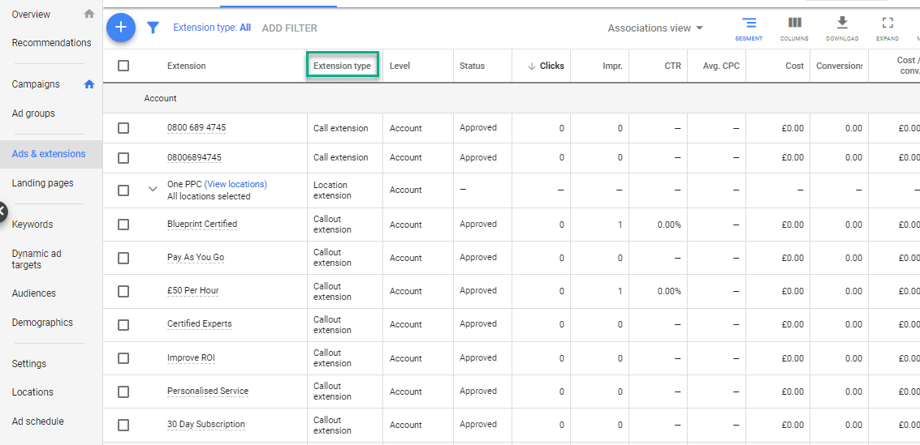
Keywords are the foundation of a Google Ads campaign. They're the words and phrases that people are searching for on Google, and they're what you use to trigger your ads. When choosing keywords for your campaign, you'll need to consider a few different factors, including:
Relevance:
The keywords that you choose should be relevant to your business and the products or services that you offer.
Search volume:
The keywords that you choose should have enough search volume to justify running ads. Otherwise, you'll be wasting money on clicks that won't result in sales or leads.
Competition:
The keywords that you choose should have low competition so that your ads have a better chance of appearing in the search results.
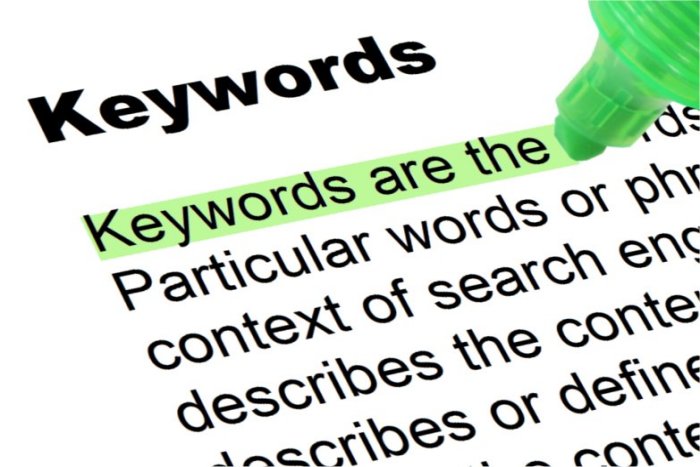
The Search Terms Report is a valuable tool that can help you to improve your Google Ads campaign. The report shows you the actual terms that people have used to trigger your ads, and it can help you to find new keywords to add to your campaign.
To access the Search Terms Report: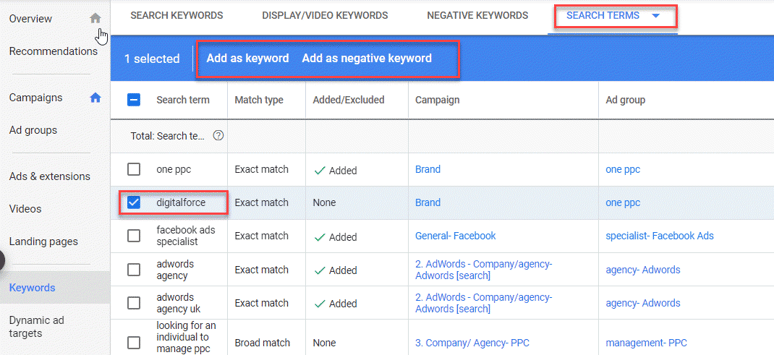
A negative keyword list is a list of keywords that you don't want your ads to show up for. This is important because it allows you to filter out unwanted traffic and save money on clicks that won't result in sales or leads.
To create a negative keyword list,Quality Score is a number that Google gives to each of your keywords. The higher your Quality Score, the better. A high-Quality Score means that your keyword is relevant to your ad and to your website. To improve your Quality Score, you can do a few things:
- Use relevant keywords in your adsConversion tracking is a feature in Google Ads that allows you to track how many sales or leads your ads generate. This is important because it allows you to see which ads are performing well and which ones need to be improved.
There are a few settings in your Google Ads account that you should be aware of. These settings can be found under the "Tools" tab.
The first setting is the "Account Type."
You can choose between a Standard account and a Business account. A Standard account is suitable for most businesses, but a Business account may be better if you're running a large campaign or if you're selling products online.
The second setting is the "Billing Country."
This is the country where you'll be billed for your Google Ads campaigns. Make sure to select the country that you're located in.
The third setting is the "Time Zone."
This is the time zone that your ads will run in. Make sure to select the time zone that you're located in.
And that's it! These are the three most important settings in your Google Ads account. If you have any questions, feel free to contact us.
There are a few settings that you can adjust for each of your Google Ads campaigns. To access these settings, click on the "Campaigns" tab and then click on the name of your campaign.
The first setting is the "Budget." This is the amount of money that you're willing to spend on your campaign each day. You can set a daily budget or a monthly budget.
The second setting is the "Ad Schedule." This is the schedule that your ads will run on. You can choose to run your ads all day, or you can choose to run them only during certain hours of the day.
The third setting is the "Delivery Method." This is how your ads will be delivered. You can choose to have your ads shown evenly throughout the day, or you can choose to have them shown more frequently during certain times of the day.
Another important aspect of any Google Ads campaign is scheduling. Scheduling allows you to specify when you want your ads to be shown.
There are a number of different scheduling options available, including:
Dayparting: You can target people based on the time of day. For example, you could target people who are searching during lunchtime or in the evening.
Days of the week: You can target people based on the days of the week. For example, you could target people who are searching on weekends.
To set up scheduling for your campaign,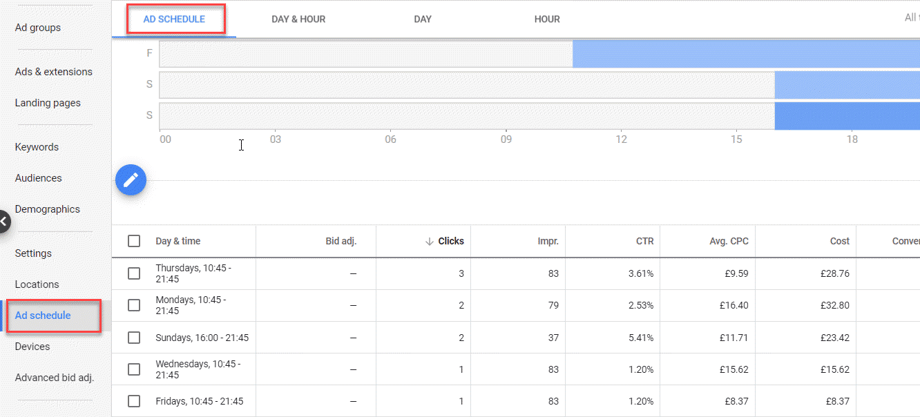
An ad group is a collection of ads that share the same keywords and settings. To create an ad group, click on the "Campaigns" tab and then click on the name of your campaign.
On the following page, scroll down to the "Ad Groups" section and click on the "+ Ad Group" button.
You'll then be asked to enter some information about the ad group. Enter the information about the ad group, and then click on the "Save" button.
And that's it! You now know how to create an ad group in your Google Ads campaign.
Google offers a variety of targeting options for your display ads. These options can be found under the "Display Network" tab.
Google Shopping campaigns are a type of advertising campaign that allows you to promote your products on Google.com. These ads appear in the "Shop on Google" section of the page, and they usually include an image of the product, the price, and a link to the website where the product can be purchased.
To create a Google Shopping campaign, you'll need to set up a Merchant Center account and submit your product feed. Once your account is set up and your product feed is submitted, you can create your campaign in Google Ads.
If you're running a Google Shopping campaign, there are a few settings that you should be aware of. To access these settings, click on the "Campaigns" tab and then click on the name of your campaign.
Remarketing Lists for Search Ads, or RLSA, is a feature that allows you to target your ads to people who have visited your website before.
To create an RLSA campaign, you'll first need to set up a remarketing list in Google Analytics.
Once you've done that, you can create your campaign in Google Ads and target your ads to the remarketing list.
And that's it! These are the basics of setting up an RLSA campaign.
Display Network remarketing is a type of advertising that allows you to target your ads to people who have visited your website before.
To create a Display Network remarketing campaign, you'll first need to set up a remarketing list in Google Analytics. Once you've done that, you can create your campaign in Google Ads and target your ads to the remarketing list.
And that's it! These are the basics of setting up a Display Network remarketing campaign.
To create a Google Ads campaign, businesses will need to set up a Google Ads account and then create their ad campaigns. You can target your ads to people in specific countries, languages, and currencies, and they can choose what type of device they want their ad to appear on.
You'll then be asked to select the ad type that you want to use. Select the ad type that you want and then follow the instructions on the screen to complete the ad creation process.
In conclusion, Google Ads is an incredibly powerful tool for businesses of all sizes looking to increase their online visibility and drive traffic to their website. With the ability to target specific audiences based on demographics, interests, and behaviours, businesses can reach the right people at the right time and achieve their advertising goals more effectively.
However, using Google Ads effectively requires a deep understanding of the platform's features and capabilities, as well as ongoing optimization and monitoring to ensure that campaigns are performing at their best. It's also important to have a clear strategy in place, including goals, budget, and targeting, to get the most out of your advertising investment.
Overall, Google Ads offers a wealth of opportunities for businesses to connect with customers and achieve their marketing objectives. With the right approach, businesses can leverage this powerful platform to grow their online presence and drive long-term success.
Discover how HubSpot Ads revolutionise Google Ads campaigns, enhancing lead quality, audience targeting, and campaign management for superior results.
Transform your advertising game with CRM automation on Google, LinkedIn, & Facebook. Learn how to improve lead quality, streamline operations,...
With HubSpot's Ad Management tools, you can connect all your ad platforms and track the performance of your campaigns and optimise your ads to...
Be the first to know about new HubSpot nsights to build or refine your business with the tools and knowledge of today’s best practises.